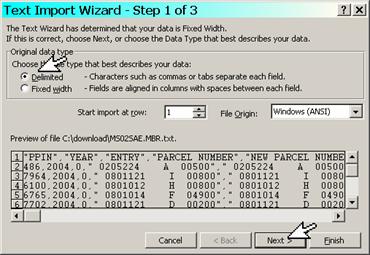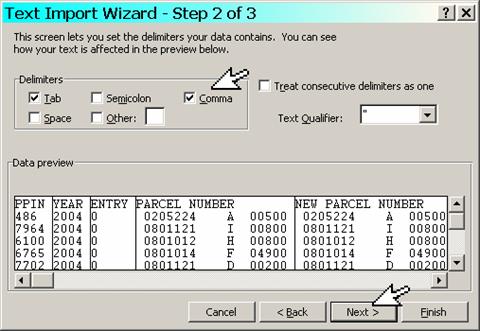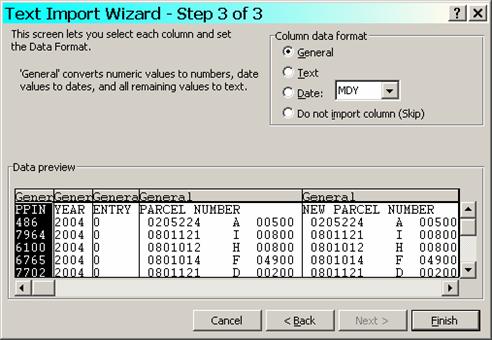Phone: 228-388-7688 Fax: 228-388-7689 Delta Computer Systems, Inc.
![]()
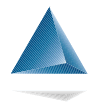
LANDSALE ON THE INTERNET
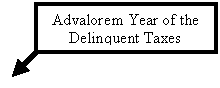



![]()

Two Prior
Advalorem Tax Years of Properties that have not been redeemed Number of Records in the file Size of the file
Download Landsale Data from the Internet
1. Log on the Internet.
2. Enter the following in your address box located in your toolbar at the top of the screen.
http://www.deltacomputersystems.com/services.html
* Screen exhibits were created using ‘Microsoft Excel 97®’.
*Click Here for a sample document of the Tax Sale after importing into Microsoft Excel®.